详细说明
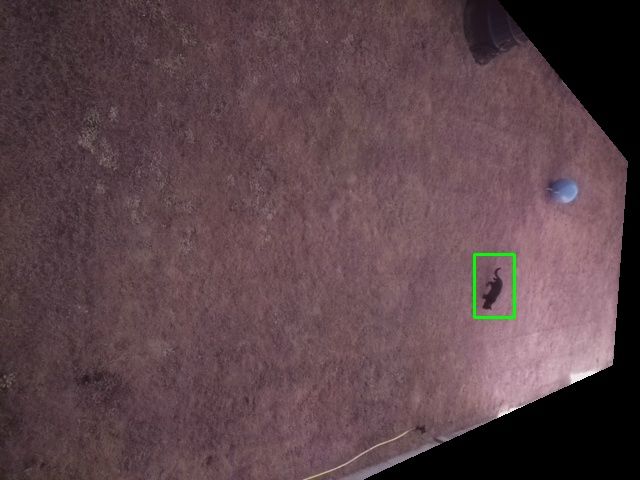
不得不承认,Maker 撩猫那可是一把好手。咱们的撩猫系列教程,前有《LaserKitty:激光逗猫神器》,后有《Petoi Nybble:树莓派猫奴玩家的福音》。
下面要介绍的这个用来为你看家护院,驱赶外来的随地大小便的入侵猫!
虽然本教程没有对计算机视觉的工作原理作特别详细的介绍,但会将项目构建的过程和代码分享给大家。
首先,这个喷水驱猫装备是一个低压的喷头,而且转动的速度比猫的反应要快。但请放心,它不会把猫咪喷成落汤猫,只是产生威慑效果,打消它们在后院大小便的念头。
链接表
教程
组件清单
- 树莓派 Zero(Raspberry Pi Zero) × 1
- SD卡 × 1
- 树莓派摄像头 × 1
- 继电器 × 1
- 555定时器 × 1(可以用 Arduino 和一个继电器代替)
- 电磁阀 × 1
- 喷水头 × 1
- 电子产品的外壳 × 1
- 锤子 × 1
- 低分辨率的摄像头 × 1
材料清单

树莓派 Zero(Raspberry Pi Zero)×1
SD卡×1
树莓派摄像头×1
继电器×1
555定时器×1(可以用 Arduino 和一个继电器代替)
电磁阀×1
喷水头×1
电子产品的外壳×1
锤子×1
低分辨率的摄像头×1
系统介绍
1、树莓派摄像头检测到类似一只猫大小的物体的移动了数帧(下一步会说明)。
2、树莓派引爆喷水头。
3、猫落荒而逃。
4、视频自动上传到 Youtube 供大家伙儿围观。
编程

使用 openCV 的帧减法,你可以找到随时间变化的帧的区域,使用一些实用的函数,确定物体的大小以及其变化,最重要的是确实物体是否是猫。
你也可以自己在网上搜索有关帧减法的详细教程。
代码工作原理
1、摄像头要保持拍摄并将画面进行比较。检测到猫大小的物体将引起注意。
2、猫大小的物体变化持续超过 4 帧,树莓派将用 GPIO 为继电器供电并启动 Arduino。
3、Arduino 发送信号给第二个继电器供电五秒钟并激活电磁阀。电磁阀在通电时启动喷水头。
4、当喷水头启动时,摄像头会停止检测并记录视频。
5、将视频上传到你的 Youtube,同时上传到 Dropbox 进行微调系统。
使用两个继电器和一个 Arduino 来打开电磁阀的原因如下
1、录制视频时树莓派不能开关电磁阀,python 脚本直到视频结束后才能停止。因此当视频还在录制时,需要 Arduino 或555定时器作为独立的脚本来关闭电磁阀。
2、第一个继电器和 Arduino 可以用 555 定时器替换,它可以节省大量的时间和金钱。
3、树莓派不能直接触发电磁阀,因为树莓派的 GPIO 工作在 3.3v 和 51mA (最大值)上,而电磁阀需要 5V 并且大于 51mA 才触发。
4、可以裁剪每个画面的大小,除去不需要检测的区域,例如隔壁家的花园。
5、可能会错过一些画面,浪费时间来设置它。
代码如下
import cv2
import numpy as np
import argparse #cat
import time
import RPi.GPIO as GPIO
import os
import dropbox
from picamera.array import PiRGBArray
from picamera import PiCamera
#------------------------------------------------Upload to youtube---------------------------------------
def HDtoYoutube():
ctime = time.strftime("_%H-%M-%S")
cdate = time.strftime("_%d-%m-%Y")
vidname = ctime + cdate
#Trigger relay
GPIO.output(11,True)
time.sleep(.5)
GPIO.output(11,False)
print("Taking Video")
try:
#Take Video
os.system('raspivid -w 1640 -h 922 -o vid{0}.h264 -t 15000'.format(vidname))
#Upload to youtube
print("Uploading to YouTube")
os.system('sudo youtube-upload --title="Cat Got Wet {0}" --client-secrets=client_secret.json vid{0}.h264'.format(vidname))
#Remove video file when done
os.remove('vid{0}.h264'.format(vidname))
print("Video uploaded and removed from Pi")
except:
pass
#------------------------------------------------Stills to dropbox---------------------------------------
def StillsToDropbox():
print("Uploading Still To Dropbox Function")
access_token = 'Ah ah ah, you didn't say the magic word...Ah ah ah, you didn't say the magic word'
ctime = time.strftime("%H:%M:%S")
cdate = time.strftime("%d-%m-%Y")
try:
filename = "/Motion/{0}/DetectedAt_{1}.jpg".format(cdate, ctime)
print(filename)
client = dropbox.client.DropboxClient(access_token)
image = open("ToDropbox.jpg", 'rb')
client.put_file(filename, image)
image.close()
os.remove("ToDropbox.jpg")
except:
pass
#------------------------------------------------Detect motion-----------------------------------------
def DetectMotion():
#Define vars
min_area = 400
tolarance = 25 #change in pixel
bluramount = 21
timetoforget = 0.5
kernel = np.ones((5,5),np.uint8) #used for dialate
MotionCounter = 0
MinTargetArea = 600 #smallest size to detect
MaxTargetArea = 5000 #Largest size to detect
now = time.time()
then = time.time()
#initialise camera
camera = PiCamera()
camera.resolution = (640,480)
camera.framerate = 10
rawCapture = PiRGBArray(camera, size=(640,480))
#warmup camera
time.sleep(1)
#Grab first frame & prep it to go into cv2.acumulate weight
camera.capture(rawCapture, format="bgr")
avg = rawCapture.array
#Crop out unwanted region
PolyCrop = np.array( [[[362,480],[613,365],[628,161],[498,0],[640,0],[640,480]]], dtype=np.int32 )
cv2.fillPoly(avg, PolyCrop, 0,0,0)
#Process image
avg = cv2.cvtColor(avg, cv2.COLOR_BGR2GRAY)
avg = cv2.GaussianBlur(avg, (bluramount, bluramount), 0)
avg = avg.copy().astype("float")
rawCapture.truncate(0)
print("Ready to detect")
#capture frames
for frame in camera.capture_continuous(rawCapture, format="bgr", use_video_port=True):
#Pause Switch
loopgo = GPIO.input(PauseNow)
#print(loopgo)
while loopgo == 0:
#print(loopgo)
loopgo = GPIO.input(PauseNow)
time.sleep(1)
#grabs raw numpy array
currentframe = frame.array
key = cv2.waitKey(1) & 0xFF
#Crop out unwanted region
cv2.fillPoly(currentframe, PolyCrop, 0,0,0)
rawCapture.truncate(0) #Clear frame buffer for next loop
currentgray = cv2.cvtColor(currentframe, cv2.COLOR_BGR2GRAY)
currentgray = cv2.GaussianBlur(currentgray, (bluramount, bluramount), 0)
#make time average frame
cv2.accumulateWeighted(currentgray, avg, timetoforget)
#get difference in frame
frameDelta = cv2.absdiff(currentgray, cv2.convertScaleAbs(avg))
thresh = cv2.threshold(frameDelta, tolarance, 255, cv2.THRESH_BINARY)[1]
#Turn to blob
thresh = cv2.dilate(thresh, kernel, iterations = 10) #dilate
thresh = cv2.morphologyEx(thresh, cv2.MORPH_CLOSE, kernel) #close holes
thresh = cv2.erode(thresh, kernel, iterations = 5) #erode
#contours
_, cnts, _= cv2.findContours(thresh.copy(), cv2.RETR_EXTERNAL, cv2.CHAIN_APPROX_SIMPLE)
# loop over the contours
for c in cnts:
# if the contour is too small, ignore it
if cv2.contourArea(c) < min_area:
continue
# compute the bounding box for the contour, draw it on the frame,
# and update the textq
(x, y, w, h) = cv2.boundingRect(c)
#Too small : Red Box
if cv2.contourArea(c) < MinTargetArea:
cv2.rectangle(currentframe, (x, y), (x + w, y + h), (0, 0, 255), 2)
#MotionCounter = MotionCounter + 1 #Debug take all the pictures
print("MotionDetected")
#Just right : Green Box
if cv2.contourArea(c) >= MinTargetArea and cv2.contourArea(c) <= MaxTargetArea:
cv2.rectangle(currentframe, (x, y), (x + w, y + h), (0, 255, 0), 2)
MotionCounter = MotionCounter + 1 #Debug take all the pictures
print("MotionDetected")
#Too big : Blue Box
if cv2.contourArea(c) > MaxTargetArea:
cv2.rectangle(currentframe, (x, y), (x + w, y + h), (255, 0, 0), 2)
#MotionCounter = MotionCounter + 1 #Debug take all the pictures
print("MotionDetected")
#Keep now up to date
now = time.time()
#MotionCounterTimer
if (MotionCounter > 0):
if (now - then > 10):
MotionCounter = 0
then = time.time()
#Break loop on pressing Q
if key == ord("q"):
break
#If motion persists save current frame and activate countermeasures
if MotionCounter >= 4:
MotionCounter = 0
cv2.imwrite('ToDropbox.jpg', currentframe)
camera.close()
return True
#------------------------------------------------Main---------------------------------------
try:
#Set Pins
GPIO.setmode(GPIO.BOARD)
PauseNow=12
GPIO.setup(11,GPIO.OUT)
GPIO.setup(PauseNow,GPIO.IN,pull_up_down=GPIO.PUD_UP)
while True:
MotionDetected = False
MotionDetected = DetectMotion()
if MotionDetected == True:
HDtoYoutube()
StillsToDropbox()
except KeyboardInterrupt:
print("Keyboard Interupt")
except:
print("Other Error")
finally:
GPIO.cleanup()组装




1、将所有电器安装防水外壳,并使用胶带和热熔胶固定到位。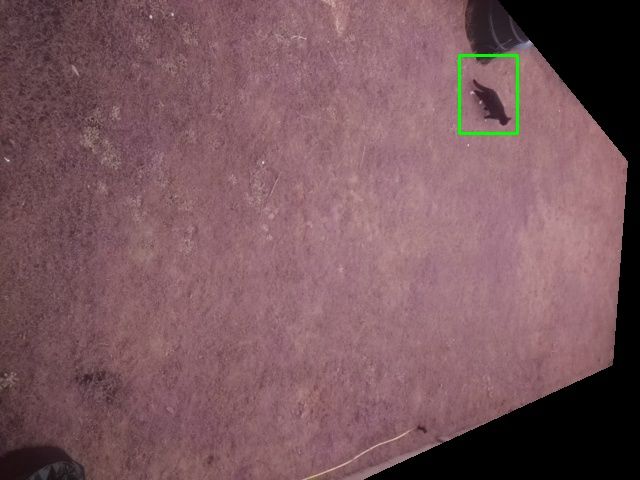
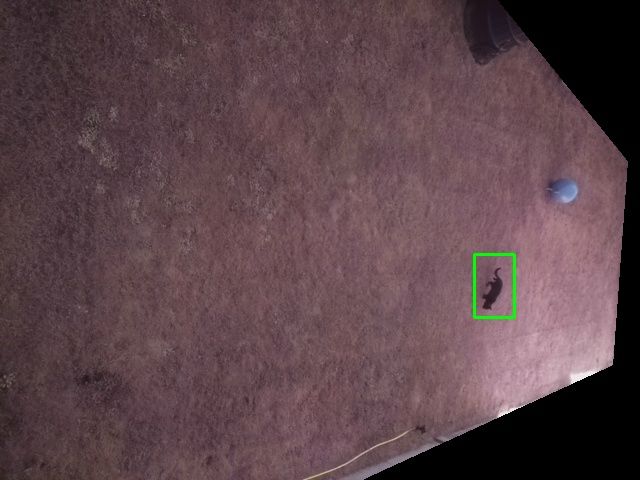
2、开始投入运转。
误报的情况
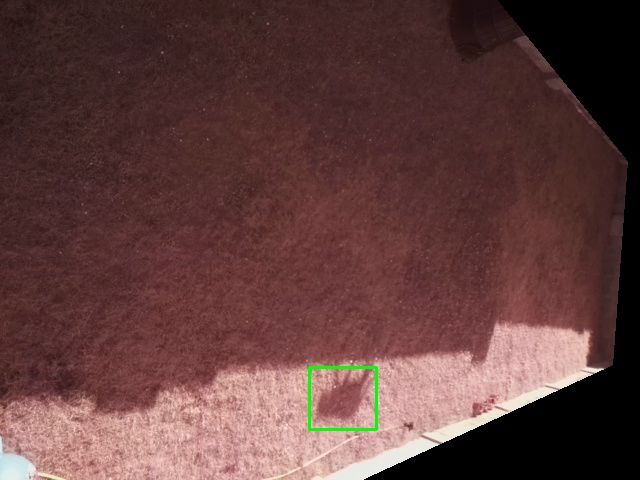
设备也会存在误报的情况,也许它也会喷到你的家人或朋友。因此提供一个专业的意见——在门上安装一个关闭设备的开关。
教程中如有误的地方请多多包涵与指教。希望你喜欢这个项目。
